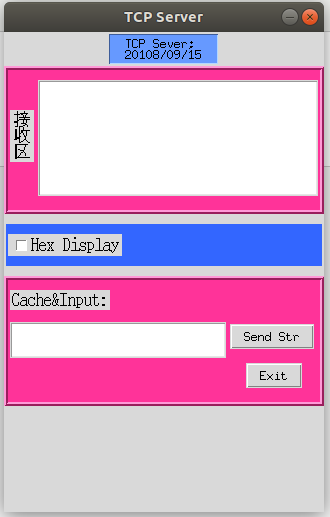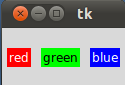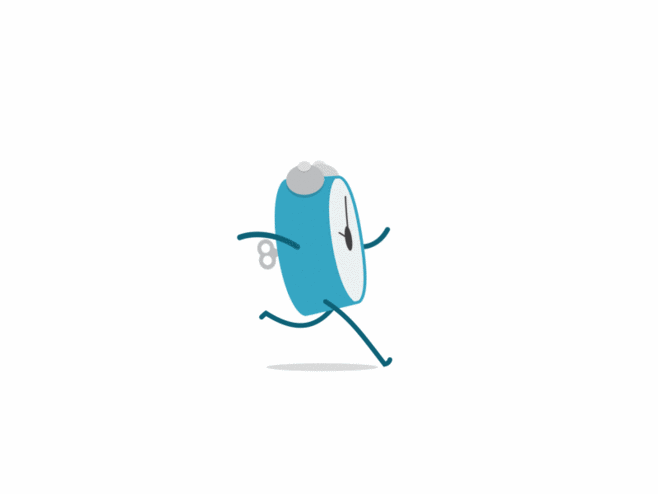1
2
3
4
5
6
7
8
9
10
11
12
13
14
15
16
17
18
19
20
21
22
23
24
25
26
27
28
29
30
31
32
33
34
35
36
37
38
39
40
41
42
43
44
45
46
47
48
49
50
51
52
53
54
55
56
57
58
59
60
61
62
63
64
65
66
67
68
69
70
71
72
|
import tkinter
from tkinter.constants import *
def sendStr():
print('Data Send Ok!')
top = tkinter.Tk()
top.wm_geometry('320x480+1000+100')
top.wm_resizable(False,False)
top.title('TCP Server')
L1 = tkinter.Label(top, text='TCP Sever;\n20108/09/15',
width=15, justify=LEFT, relief=RIDGE, background='#6699ff', )\
.pack_configure(anchor=S, side=TOP, ipady=2, pady=2, fill=NONE)
frame1 = tkinter.Frame(top,height=80,width=60,relief=RIDGE, bg='#ff3399',bd=5,borderwidth=4)
frame1.pack(fill=NONE,ipady=2,expand=False)
L2 = tkinter.Label(frame1,text='接\n收\n区',width=2, justify=LEFT, font=("宋体", 12, "bold"),)\
.pack(padx=2,pady=40,side=LEFT,anchor=N)
txt1 = tkinter.Text(frame1,width = 40, height = 10).pack(padx=2,pady=10,side=RIGHT,anchor=N)
frame2 = tkinter.Frame(top, relief=RIDGE,bg='#3366ff')
frame2.pack(fill=X, padx=2,pady=10,side=TOP)
chk_text = 'Hex Display'
int_if_choise = tkinter.IntVar()
chk1 = tkinter.Checkbutton(frame2,text=chk_text,font=('黑体',12),variable=int_if_choise,onvalue='OK',offvalue='NO')
chk1.pack(fill=NONE,side=LEFT,padx=2,pady=10)
print('shuchu:',int_if_choise)
frame3 = tkinter.Frame(top,height=120,width=60,relief=RIDGE, bg='#ff3399',bd=5,borderwidth=4)
frame3.pack(fill=X,ipady=2,expand=False)
ServerReceiveVar = tkinter.StringVar(top,'')
L3 = tkinter.Label(frame3, text='Cache&Input:',font=('黑体',12))
L3.pack(fill=NONE, expand=NO, side=TOP, anchor=W, padx=2,pady=10)
txt2 = tkinter.Text(frame3, height = 2, width = 30).pack(padx=2, pady=2, ipady=4, side=LEFT, anchor=N)
button1 = tkinter.Button(frame3,text='Send Str', command=sendStr).pack(side=TOP, anchor=W, padx=2, pady=4)
button2 = tkinter.Button(frame3,text="Exit",command=top.destroy).pack(side=TOP, anchor=N, padx=2, pady=10)
top.mainloop()
|