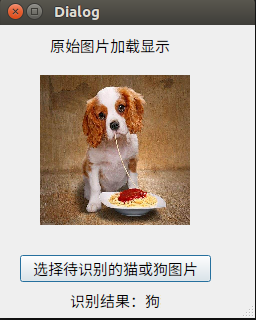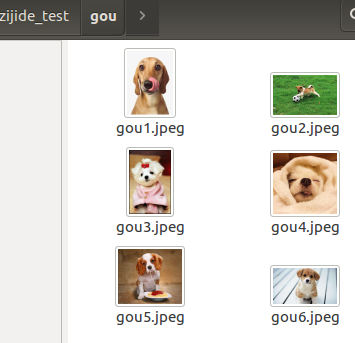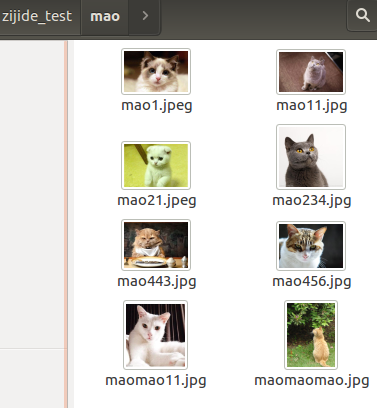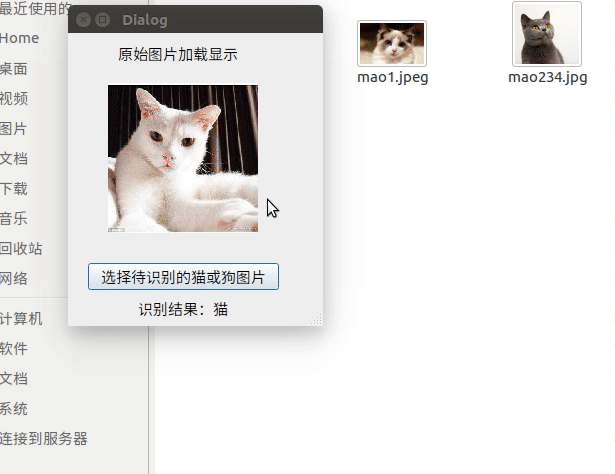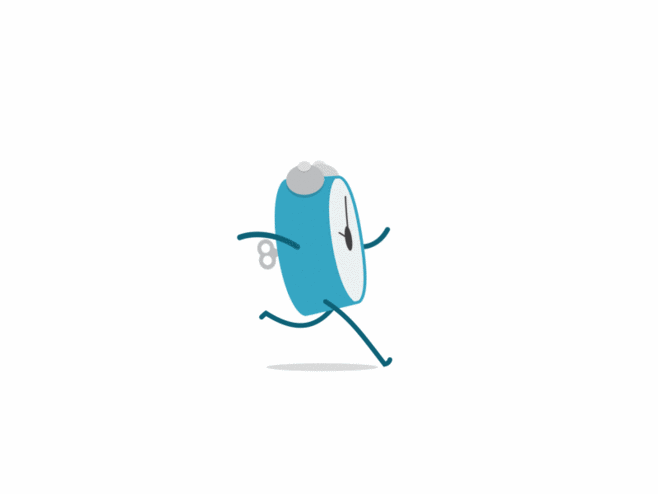1
2
3
4
5
6
7
8
9
10
11
12
13
14
15
16
17
18
19
20
21
22
23
24
25
26
27
28
29
30
31
32
33
34
35
36
37
38
39
40
41
42
43
44
45
46
47
48
49
50
51
52
53
54
55
56
57
58
59
60
61
62
63
64
65
66
67
68
69
70
71
72
73
74
75
76
77
78
79
80
81
82
83
84
85
86
87
88
89
90
91
92
93
94
95
96
|
"""
Module implementing cat_or_dog.
"""
from PyQt5.QtCore import pyqtSlot
from PyQt5.QtWidgets import QDialog, QFileDialog
from PyQt5 import QtCore, QtGui, QtWidgets
from Ui_dog_cat_class import Ui_cat_or_dog
import os
from keras.models import load_model
import numpy as np
import cv2
class cat_or_dog(QDialog, Ui_cat_or_dog):
"""
Class documentation goes here.
"""
def __init__(self, parent=None):
"""
Constructor
@param parent reference to the parent widget
@type QWidget
"""
super(cat_or_dog, self).__init__(parent)
self.setupUi(self)
self.image_resize_target = 150
def process_image(self, img):
min_side = self.image_resize_target
size = img.shape
h, w = size[0], size[1]
scale = max(w, h) / float(min_side)
new_w, new_h = int(w / scale), int(h / scale)
resize_img = cv2.resize(img, (new_w, new_h))
if new_w % 2 != 0 and new_h % 2 == 0:
top, bottom, left, right = (min_side - new_h) / 2, (min_side - new_h) / 2, (min_side - new_w) / 2 + 1, (
min_side - new_w) / 2
elif new_h % 2 != 0 and new_w % 2 == 0:
top, bottom, left, right = (min_side - new_h) / 2 + 1, (min_side - new_h) / 2, (min_side - new_w) / 2, (
min_side - new_w) / 2
elif new_h % 2 == 0 and new_w % 2 == 0:
top, bottom, left, right = (min_side - new_h) / 2, (min_side - new_h) / 2, (min_side - new_w) / 2, (
min_side - new_w) / 2
else:
top, bottom, left, right = (min_side - new_h) / 2 + 1, (min_side - new_h) / 2, (min_side - new_w) / 2 + 1, (
min_side - new_w) / 2
pad_img = cv2.copyMakeBorder(resize_img, int(top), int(bottom), int(left), int(right), cv2.BORDER_CONSTANT,
value=[0, 0, 0])
return pad_img
@pyqtSlot()
def on_pushButton_clicked(self):
self.label_result.setText("识别结果: ")
model = load_model("cats_and_dogs_small_1.h5")
images_1, filetype = QFileDialog.getOpenFileName(self, "选取文件", "./",
"Image Files(*.jpg *.png *.jpeg *.ico)")
pixmap = QtGui.QPixmap(images_1)
self.label_origin_image_dis.setPixmap(pixmap.scaled(150,150))
input = cv2.imread(images_1)
input = self.process_image(input)
input = cv2.cvtColor(input, cv2.COLOR_BGR2RGB)
pre_x = np.expand_dims(input, axis=0)
pre_y = model.predict(pre_x)
print(pre_y)
print("预测结果输出:")
if pre_y[0] > 0.5:
print("识别结果:狗狗")
self.label_result.setText("识别结果:狗狗")
else:
print("识别结果:猫猫")
self.label_result.setText("识别结果:猫猫")
if __name__ == "__main__":
import sys
app = QtWidgets.QApplication(sys.argv)
ui = cat_or_dog()
icon = QtGui.QIcon()
icon.addPixmap(QtGui.QPixmap("ico.png"), QtGui.QIcon.Normal, QtGui.QIcon.Off)
ui.setWindowIcon(icon)
ui.show()
sys.exit(app.exec_())
|